Optimizing Your WordPress URL Structure for Improved SEO

WordPress URL structure, also known as permalinks, determines how the URLs are formatted for your website’s pages, posts, and other content types. Understanding how WordPress URL structure works can help improve your site’s SEO, usability, and overall aesthetics.
1. Default Permalink Structure
When WordPress is first installed, it uses a default permalink structure that looks like this:
http://yourwebsite.com/?p=123Here, ?p=123 is the query string that points to a specific post ID. This structure is not user-friendly or SEO-friendly.
2. Pretty Permalinks
WordPress allows you to customize the permalink structure to make URLs more readable and SEO-friendly. You can do this by navigating to Settings > Permalinks in your WordPress dashboard. Some common options include:
Plain
http://yourwebsite.com/?p=123Day and Name
http://yourwebsite.com/2024/06/10/sample-post/Month and Name
http://yourwebsite.com/2024/06/sample-post/Numeric
http://yourwebsite.com/archives/123Post Name
http://yourwebsite.com/sample-post/Custom Structure
You can create a custom URL structure using available tags. Some popular tags include:
%year%– The year of the post, four digits (e.g., 2024)%monthnum%– Month of the year (e.g., 06)%day%– Day of the month (e.g., 10)%hour%– Hour of the day%minute%– Minute of the hour%second%– Second of the minute%post_id%– The unique ID of the post%postname%– The post slug (the sanitized title of the post)%category%– Category slug%author%– Author’s name
For example:
http://yourwebsite.com/%category%/%postname%/3. Changing Permalink Settings
To change permalink settings:
- Log in to your WordPress admin dashboard.
- Go to Settings > Permalinks.
- Choose one of the common settings or enter a custom structure in the Custom Structure field.
- Click Save Changes.
4. Impacts of Changing Permalinks
Changing the permalink structure on an established site can lead to broken links and 404 errors. To mitigate this:
- Use a redirection plugin to map old URLs to new ones.
- Update any internal links to the new URL structure.
- Notify search engines about the changes using tools like Google Search Console.
5. Using .htaccess for Permalinks
WordPress uses the .htaccess file on Apache servers to handle permalinks. When you save changes to the permalink structure, WordPress updates the .htaccess file with the necessary rewrite rules. For instance:
# BEGIN WordPress
<IfModule mod_rewrite.c>
RewriteEngine On
RewriteBase /
RewriteRule ^index\.php$ - [L]
RewriteCond %{REQUEST_FILENAME} !-f
RewriteCond %{REQUEST_FILENAME} !-d
RewriteRule . /index.php [L]
</IfModule>
# END WordPressThis set of rules ensures that requests are directed correctly based on your chosen permalink structure.
6. Custom Post Types and Permalinks
For custom post types, you can also customize the permalink structure using the rewrite argument in the register_post_type function.
Example:
register_post_type('book', array(
'rewrite' => array('slug' => 'books'),
// other arguments
));This would structure URLs for the custom post type book like:
http://yourwebsite.com/books/sample-book/Understanding and customizing WordPress permalinks can significantly enhance the user experience and SEO performance of your website.